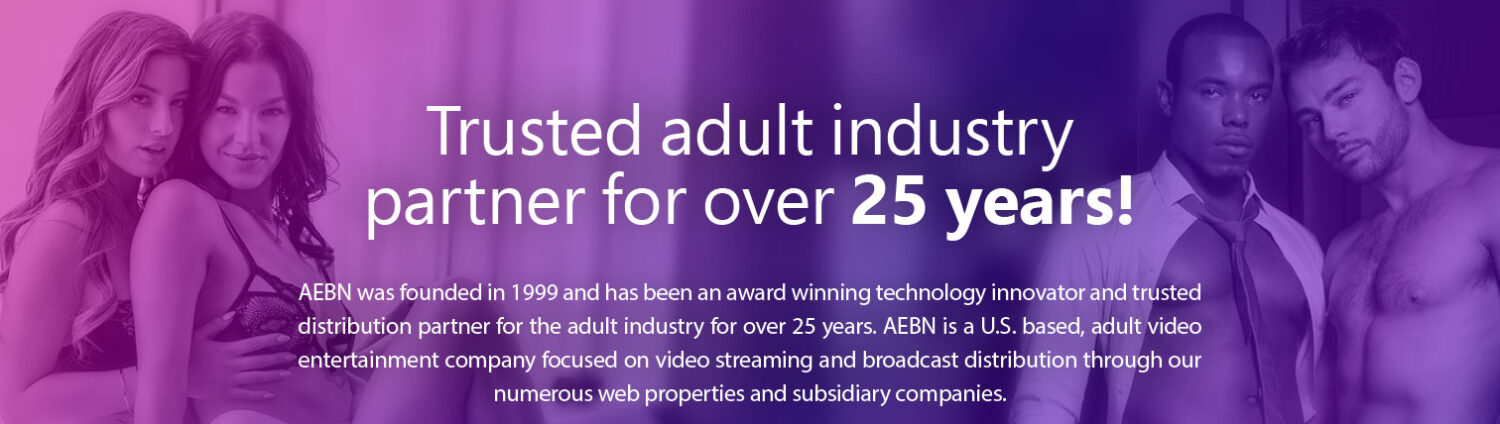A sub-domain is part of the web address that your type into a browser to connect to server on the Internet. This allows you to direct traffic to a specific place and allows the server to load the correct data files. Some common sub-domains include, www, ftp, news, mail, pop and smtp. For many users, when they want to download their email from an email server, they specify pop.mailserver.com and smtp.emailserver.com. The pop and smtp portion of the name is referred to as the sub-domain.
AEBN theaters can use this same naming convention. This allows Webmasters to add functionality to their websites, but keep the same web address users know and are comfortable with. With AEBN’s theater products you can have the theater load in a separate sub-domain such as theater.mydomain.com or movies.mydomain.com or if you don’t already have an existing website or wish to make the theater stand on its own you can use www.mydomain.com. The following guide will show examples of how to set up a CNAME for your theater.
Creating a Theater at www.mydomain.com
If you have a domain name and want your theater to load when that address is typed into a browser you will need to forward the “www” request to the AEBN Theater. Each domain registrar is different so please contact your registrar for specifics on making these entries.
- Log into the account where your domain name is registered.
- Click the domain name so you can edit the sub-domain entries. In many cases names such as POP, SMTP, Email and Webmail will already be setup by your registrar. You may need to click an option similar to “Advanced DNS Settings” to see this information.
- You will want to edit the entry for www which by default usually points to your default IP address or a symbol such as @ which is a shortcut for a default address.
- Change this entry to point to theater.aebn.net.
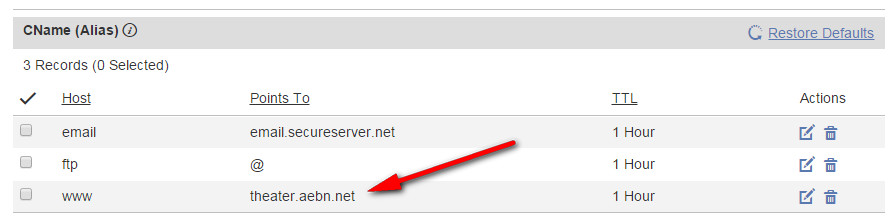
Once the change is made you will need to wait anywhere from a few minutes to a few hours for the change to take effect and replicate across the Internet. After it’s complete you will be able to type your sub-domain name into a browser and the theater will load.
NOTE: This website name should also be entered into Theater Builder on the Config Settings tab as the CNAME entry.
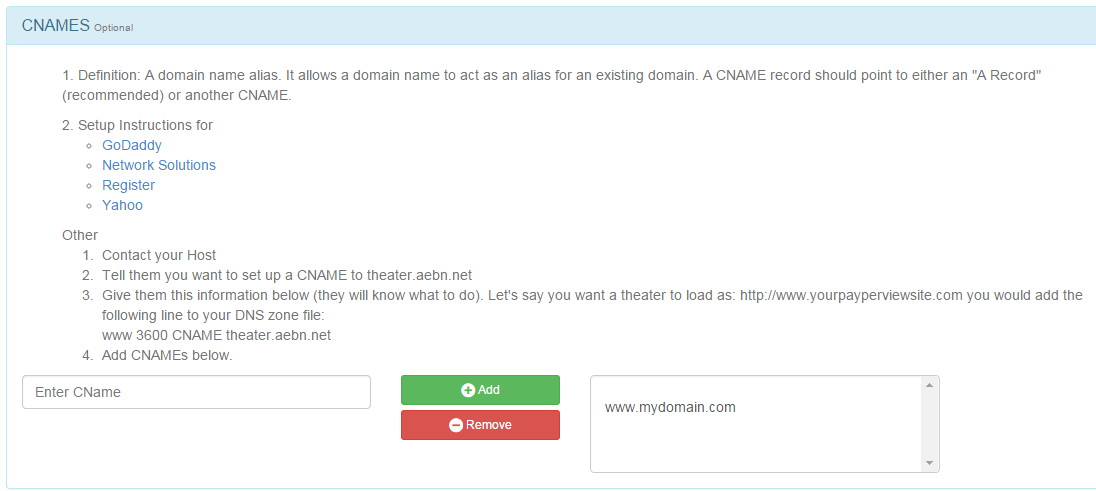
The next step is to go into Theater Builder and enter the CNAME. This is done on the Config Settings Tab.
On that tab, click to “Expand Advanced Config Settings” and scroll down to the Advanced Config Settings section where you can enter a CNAME.
You will want to enter the sub-domain you have set up. Also, do not include the http:// portion of the address. This is taken as a literal string and our system will think this is part of the website address.
After the DNS replication is complete you will be able to type your sub-domain name into a browser and the theater will load.
Creating a theater at vod.servername.com
If you already have an established website and want to add a theater to your domain you can use the following steps to set up the additional site. In this example we are going to use vod as the prefix as in vod.servername.com. You can use other prefixes such as theater or movies if you wish.
If your domain’s nameservers are pointing to your hosting provider, contact your hosting provider and tell them you want to point vod.yourdomain.com to theater.aebn.net.
If your domain’s nameservers are pointing to your domain’s registrar, please use the following instructions:
- Log into the account where your domain name is registered.
- Click the domain name so you can edit the CNAME entries. In many cases names such as POP, SMTP, Email and Webmail will already be setup by your registrar.
- You should see a method to add a CNAME entry for your domain. This could be a button or a wizard.
- The CNAME entry you want to add is vod (all lowercase) and you want to point it to theater.aebn.net.

Once the change is made you will need to wait anywhere from a few minutes to a few hours for the change to take effect and replicate across the Internet. After it’s complete you will be able to type vod.servername.com into a browser and have your theater load. You original address of www.servername.com will continue to load as normal.
When setting up CNAME in this manner you are in essence creating a new section to your website. You can create multiple CNAMEs to section off the traffic for your site. This same setup can be used to provide multiple theaters under the same parent domain address. For example, you could create a sub-domain of straight and point it to your straight theater. Next, you could create a gay sub-domain and point it to your gay theater. Finally, you could create a fetish theater and point it to your fetish theater. This way users will always see your domain name is part of the address but you can divide your content and target specific users.
You can now create links on your webpage to your new theater and post the address for users to click on.
Once you have created the CNAME it needs to be entered into Theater Builder so the corresponding theater will load correctly.
This is done on the Config Settings Tab.
On that tab, click to “Expand Advanced Config Settings” and scroll down to the Advanced Config Settings section where you can enter a CNAME.
You will want to enter the web address with and without the www portion of the name as listed below. This way your theater will answer when either address is typed into the browser. Also, do not include the http:// portion of the address. This is taken as a literal string and our system will think this is part of the website address.
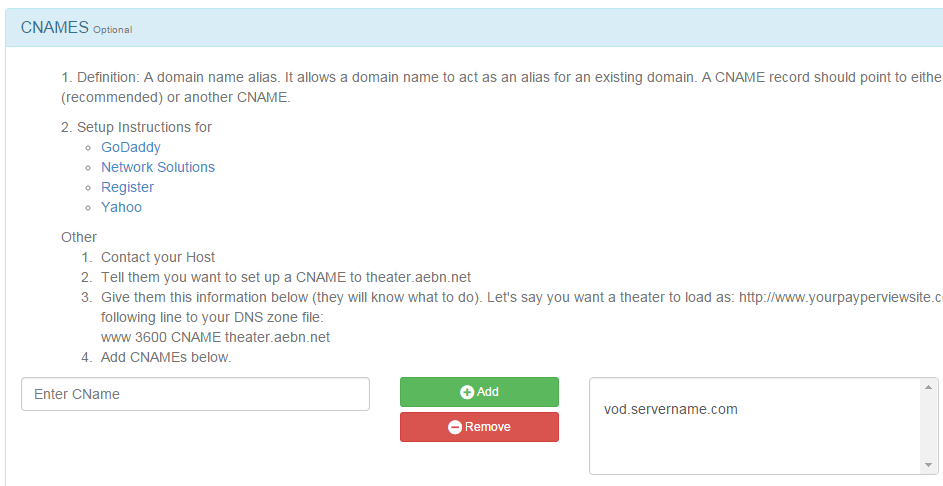
CNAMEs or sub-domains are an effective and easy way to give your theater a name that is consistent with your site address. You can load a theater on its own website or have it be sidecar to your already existing site. Further, you can create multiple CNAMEs to break down your niche theaters and give each one of them a distinct identity. There are two parts to the CNAME, one is created at your domain registrar to direct the traffic to the AEBN theater and the other is configured with the Webmaster’s Area which tells our system what you would like to call your theater.
By using the CNAME you can brand your theaters and give users and easy to remember web address so they will have no problem in finding you in the future.