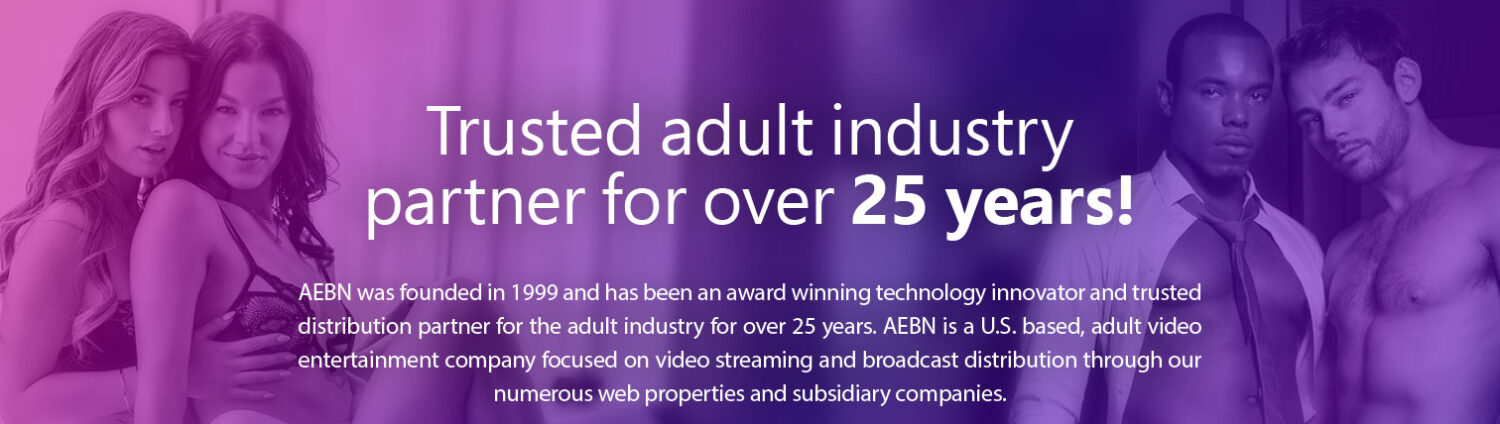One of our new dynamic sales tools, the Hosted Movie Updates tool allows webmasters to display the newest titles from the AEBN theater system as they are added. This means that you can always offer your surfers the freshest content available and, because the tool updates dynamically, it does all the work for you: just copy the linking code into your site and let it start generating revenue.
The Hosted Movie Updates tool is simple to use and totally customizable. It’s available in several ad sizes, and you can specify Background Color, Text Color, Link Color, Border Size, Border Color to match your site.
How to Log In:
- Connect to the Webmaster Portal on AEBN.net
- Click on “Sales Tools” in the top navigation bar.
- Select “Get This Tool” from beneath the Hosted Movie Update logo.
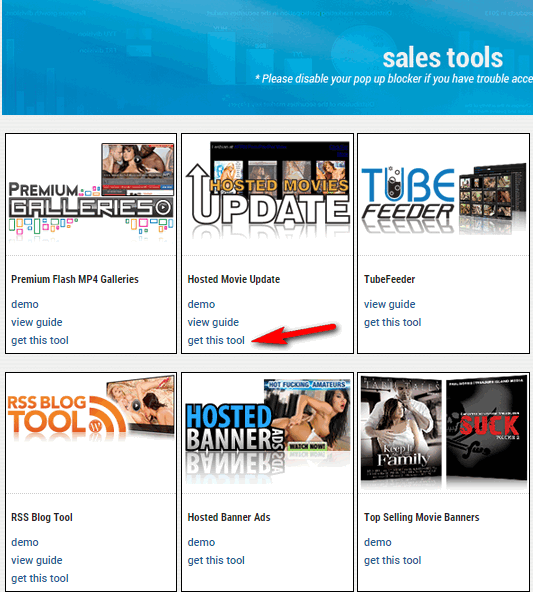
– Step 1: Campaigns (Optional) –
* You can create a new campaign or add an existing one to track the tool. For more information about Campaigns, visit our Campaigns guide. You can skip this step completely if you do not wish to use a campaign.
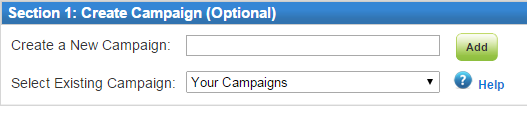
– Step 2: Destination Theater –
- Use the drop down menu box to select either an AEBN branded theater or select one of your own theaters in the drop down menu box

– Step 3: Customize Content Options –
- You can select the “Orientation” Button to filter between the Straight and Gay orientation.
- You can select the “Category” Button to filter between different categories or the “Star/Studio” button to select from stars and/or studios.
- If you choose the “Category Button,” select a Category from the drop down menu box.
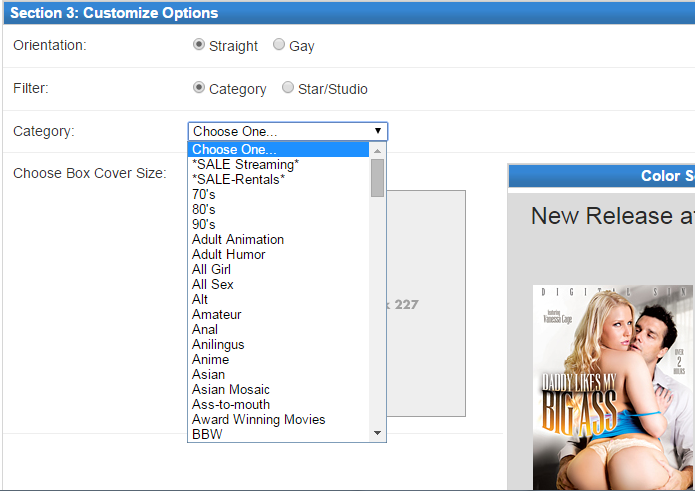
- If you choose the “Star/Studio” button you will be able to choose up to 50 stars and/or studios.
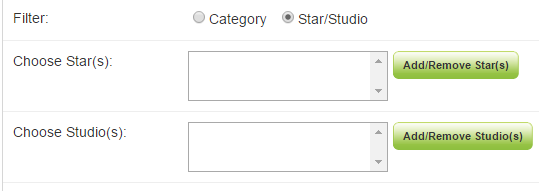
– Choose Star(s) –
- To add a Star to your filter, select the “Add/Remove Star(s)” button, which will reveal a screen on which you can search for the stars you wish to add. You can search for stars that you wish to promote by alphabetical listing, direct name search, or ID. Check boxes allow for multiple selections. Select the “Done” button once you have made your selections.
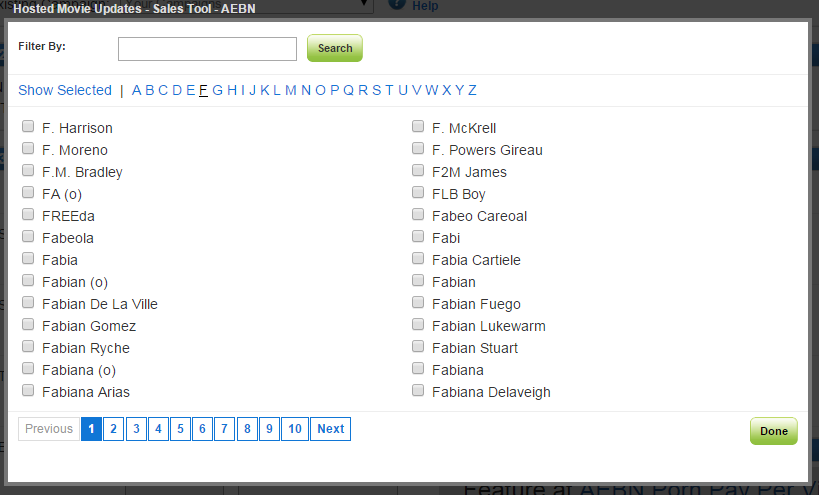
– Search For Studio(s) –
- To add a Studio to your filter, select the “Add/Remove Studio(s)” button, which will reveal a screen on which you can search for the studios you wish to add. You can search for studios that you wish to promote by alphabetical listing, direct name search, or ID. Check boxes allow for multiple selections. Select the “Done” button once you have made your selections.

– Step 4: Boxcover Size –
- Select from one of the two boxcover sizes that the Hosted Movie Updates tool offers: 99×140 or 160×227.
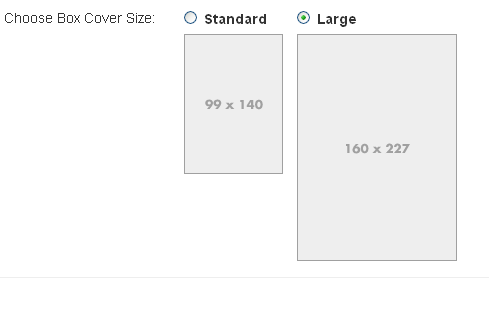
– Step 5: Banner Size –
- Select the appropriate banner size from the drop down menu box.
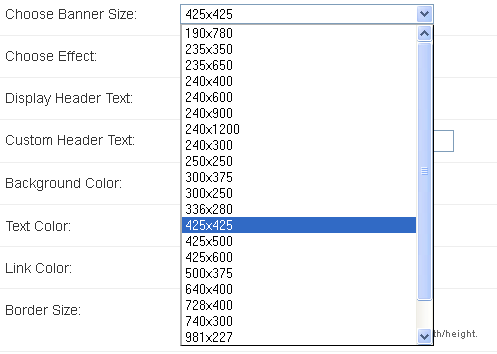
– Step 6: Effect –
- Select the appropriate Effect from the drop down menu box.
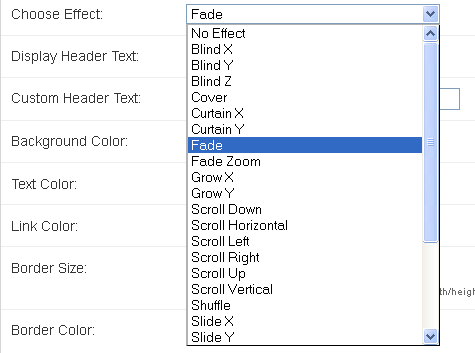
– Step 7: Header Text –
- You can choose whether or not you would like to include header text in your hosted movies update tool. Use the drop down menu to choose either yes or no

– Step 8: Custom Header Text –
- You can enter custom header text for your hosted movie update tool. You have a maximum of 45 characters, and you can use any characters available including Japanese, Arabic, etc.
![]()
– Step 9: Color Customizations –
You can customize the colors for your hosted movie updates tool, including background color, text color, link color, border size, border size and border color. For each value, you can either enter the hex value for the color you wish to use in the text box or select the appropriate Background Color from the color wheel at the right. You can also choose to make the background transparent by checking the box in the background color line.
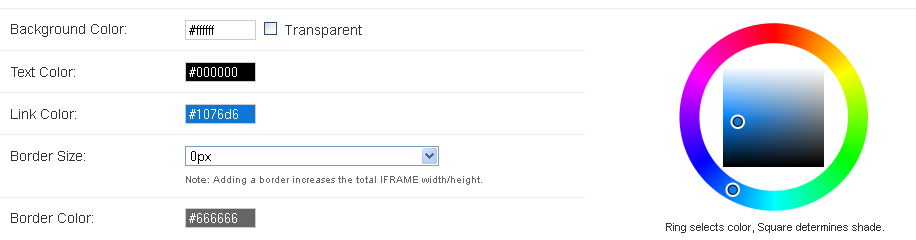
– Step 10: Get Linking Code –
- Once you are happy with all of your choices, select the “Get Code” button under the “Generate Your Code” banner.
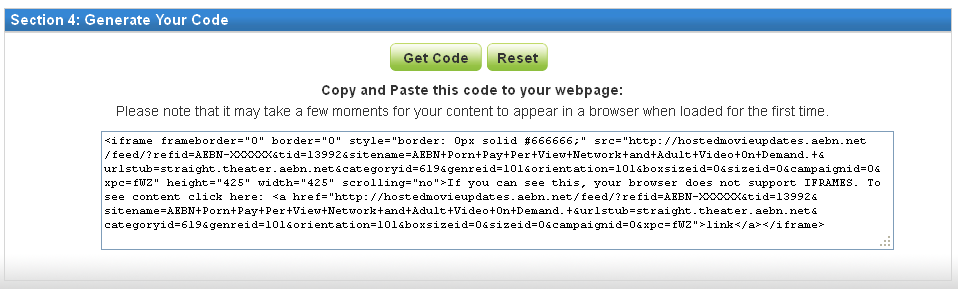
– Step 11: Paste Linking Code –
- Copy the generated code from the textbox and paste that code into your website.
– EXAMPLE Linking Code –
<iframe frameborder=”0″ border=”0″ style=”border: 0px solid #666666;” src=”https://hostedmovieupdates.aebn.net/feed/?refid=AEBN-XXXXXX&tid=13992&sitename=AEBN+Porn+Pay+Per+View+Network+and+Adult+Video+On+Demand.+&urlstub=straight.theater.aebn.net&categoryid=619&genreid=101
&orientation=101&boxsizeid=0&sizeid=0&campaignid=0&xpc=fWZ” height=”425″ width=”425″ scrolling=”no”>If you can see this, your browser does not support IFRAMES. To see content click here: <a href=”https://hostedmovieupdates.aebn.net/feed/?refid=AEBN-XXXXXX&tid=13992&sitename=AEBN+Porn+Pay+Per+View+Network+and+Adult+Video+On+Demand.+&urlstub=straight.theater.aebn.net&categoryid=619&genreid=101
&orientation=101&boxsizeid=0&sizeid=0&campaignid=0&xpc=fWZ”>link</a></iframe>